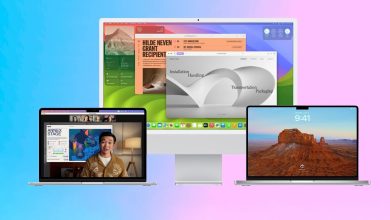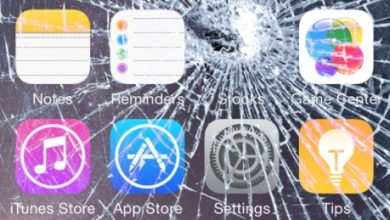How to Use AirDrop on iPhone 13/14 Or 15? (Guide 2024)
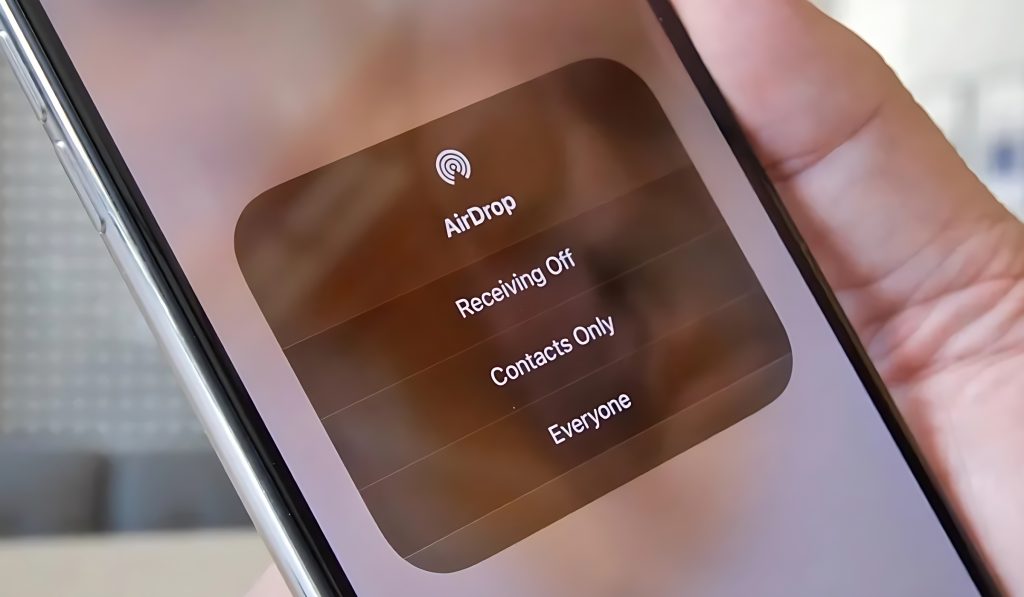
How to Use AirDrop on iPhone 13/14 Or 15? (Guide 2024)! AirDrop lets you quickly and easily transfer files between iPhones, iPads, and Macs without sapping your WiFi or mobile data. It uses Bluetooth (low energy) to broadcast and negotiate connections and point-to-point WiFi to transfer data. AirDrop is fast, efficient, and utterly secure for iPhone users.
AirDrop allows you to share almost anything between your iPhone and other Apple devices. Your AirDrop can share photos, videos, contacts, voice memos, locations, and anything else you fancy.
Prepare Your iOS Device.
Some important things to consider before you start sharing:
Turn off your Hotspot.
Check that your recipient’s device has Bluetooth and WiFi turned on and within range. If AirDrop is set to accept only contacts, they’ll need to add your Apple ID email or mobile number to your contact card.
If your phone isn’t in Contacts, you should adjust their AirDrop settings to allow sharing with everyone.
AirDrop gives you the freedom to customize your settings at any time. You can easily switch between sharing with contacts only or with everyone. Stuck on contacts only complicates things, as you and the other person need to be logged into iCloud and each other’s contacts.
How to Turn on Airdrop?
If you’re using an iPhone 11 or a newer model, follow these guides to turn on AirDrop:
Before receiving AirDrop files, ensure your iPhone is ready to receive them. Open the Control Center by swiping up from the bottom bezel of your iPhone. Press and hold the WiFi button until 6 more options appear on-screen. Tap the AirDrop icon. Once there, tap Contacts or Everyone to turn on AirDrop. Also, you can keep it switched off by tapping Receiving Off.
Why won’t AirDrop Work on My iPhone?
What do you do if AirDrop is not working on your iPhone? You can check your device first. To use AirDrop, you’ll need an iPhone 7, iPad 4 or later, and a 5th-generation iPod Touch device. AirDrop will not work if these devices are of an earlier generation because they do not have the AirDrop feature available.
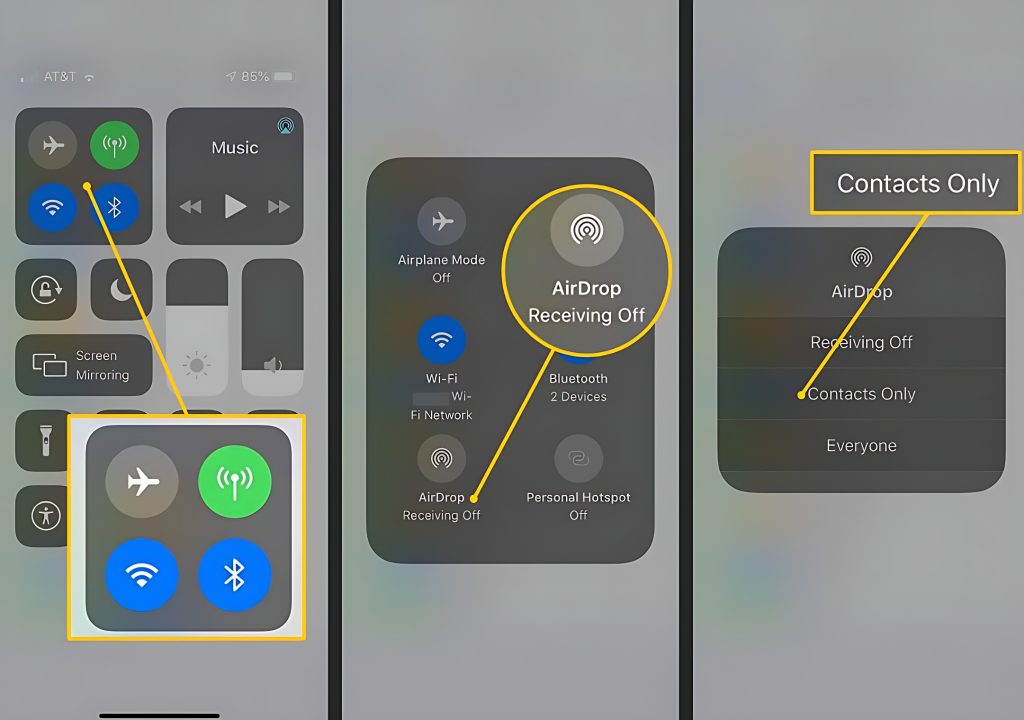
How Does AirDrop Work?
For AirDrop to work appropriately On iPhone, Follow all the steps below:
- Go to your iPhone Settings app
- Select General and find the AirDrop option
- Click on AirDrop – it should be above the second set of items.
- Tap Everyone to confirm that anyone can AirDrop your iPhone.
Once someone AirDrops you, a notification will appear on your iPhone asking if you want to accept the file. When you tap Accept, the file will be downloaded. And if you don’t receive the pop-up, it will automatically disappear.
You can toggle WiFi and Bluetooth to fix this error. Also, you can use FoneTool to transfer iPhone photos, music, videos, and contacts.
Where do AirDrop Files Go?
How do you find AirDrop files received on your iPhone:
On the iPhone, AirDrop files go to the app associated with the file type, such as Photos or Notes. AirDrop files always go to the iPhone’s Downloads folder.
No matter what type of file you received via AirDrop, follow the steps below to find it on your iPhone. AirDrop files on iPhones are stored in the app that matches them.
For example, the images will be stored in your Photos app. A presentation will be saved in Keynote. It will be saved in contacts. etc
After sending or receiving an AirDrop file, check the app that matches the file type to ensure it went to the right place and was saved. It may be automatically saved in that app’s files and should be opened and checked.
If it is still not found in that app’s files, try the process again. You must ensure your iPhone has enough space to accept the downloaded files.
FAQ: Do all Apple Devices Support Airdrop?
Ans: No, To use AirDrop, you’ll need an iPhone 7, iPad 4 or later, and a 5th-generation iPod Touch device.
FAQ: Need WiFi or Data for Airdrop?
Ans: You don’t need a cellular internet or WiFi network to use Airdrop. AirDrop works for nearby devices within a 10-meter radius.
FAQ: Does AirDrop Use Bluetooth?
Ans: AirDrop uses Bluetooth to transfer files between iOS and Mac devices. Connected to Bluetooth So, yes, AirDrop uses Bluetooth.