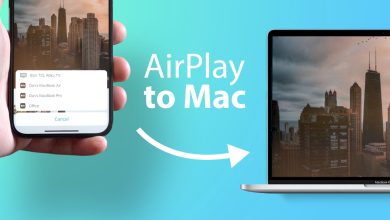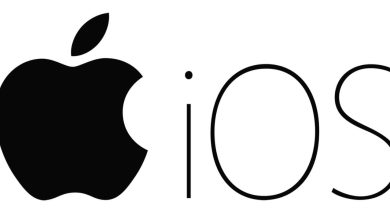How to Reset Apple Watch 2024? A Complete Guide

Apple Company continues to provide integral services to the world’s people through its manufactured watches. Apple Watch currently works as an extension of iPhones. They also offer various features that help us monitor fitness and much more.
If your Apple Watch is having technical issues or you plan to transfer ownership of the watch, resetting is usually a last resort as a technical solution. It is important to reset it so no one else can access its data. Here are the guides you need to know to usually reset the Apple Watch to work. Please read the article carefully.
Reasons to Reset your Apple Watch:
Several reasons to reset the Apple Watch are mentioned below. Let’s take a look.
- Pair with new iPhone
- Software troubleshooting
- Clearing of personal data before change of ownership
What you need to do before resetting your Apple Watch:
- First, you need to back up your Apple Watch.
- To back up automatically, tap Settings > your name > iCloud > iCloud Backup > then Back Up Now on your iPhone.
- If the Apple Watch battery is low, charge it before starting the Reset.
How to reset the Apple Watch?
Before resetting the Apple Watch, it’s a good idea to back up. But an Apple Watch can automatically back up iPhone data if they are close to each other. Applewatch can be easily reset by following the mentioned instructions. Let’s follow:
- Place your Apple Watch on the charger and press and hold the side button until the Power Off option pops up.
- Hold the digital crown until the option to erase all subjects and settings pops up.
- Tap Reset and confirm the selection.
- Once reset, it can be repaired with the iPhone.
- Select the Restore from Backup option.
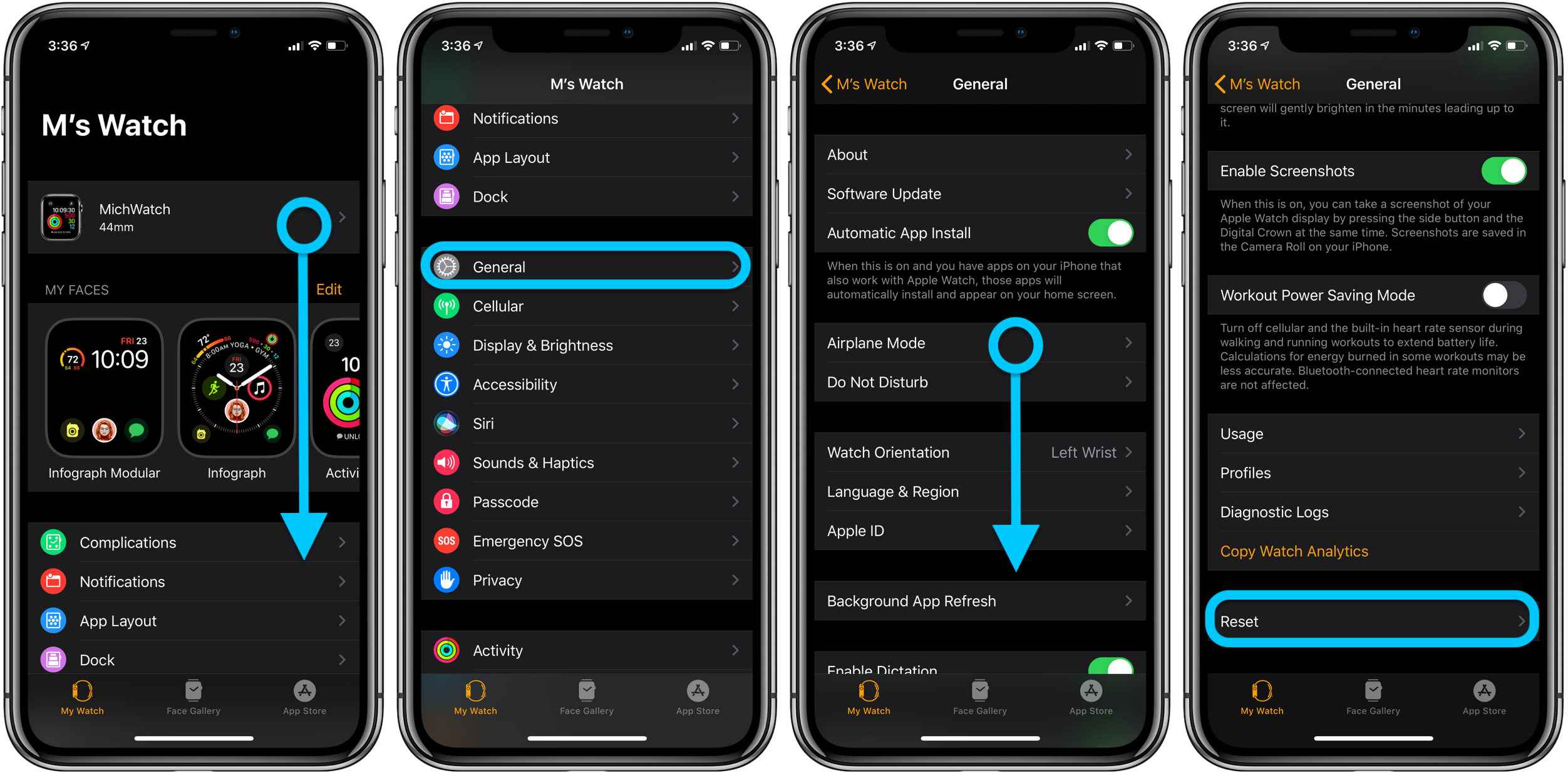
How do you reset the Apple Watch with an iPhone?
You can reset an Apple Watch with an iPhone by following these instructions.
- First, access the Watch app on the paired iPhone.
- Please scroll to the My Watch tab, tap General, and then Reset.
- Then select Erase Apple Watch Content and Settings.
- Enter the Apple ID password to forward.
- For Apple watches, cellular-enabled, choose whether to keep or move the plan.
- Once reset, repair it with the iPhone.
- During this process, select the Restore from Backup option.
How to reset your Apple Watch without your iPhone?
You can reset your Apple Watch without an iPhone by following the below steps.
- First, press the Home button, then tap on Settings.
- Secondly, tap General > Reset > Erase all content and settings.
- If your watch uses cellular service, you’ll be prompted whether to keep the plan.
- Choose the Keep plan if you use it manually after resetting the watch.
- Choose a move plan if the watch is repaired or given to a new owner.
- Tap Delete All.