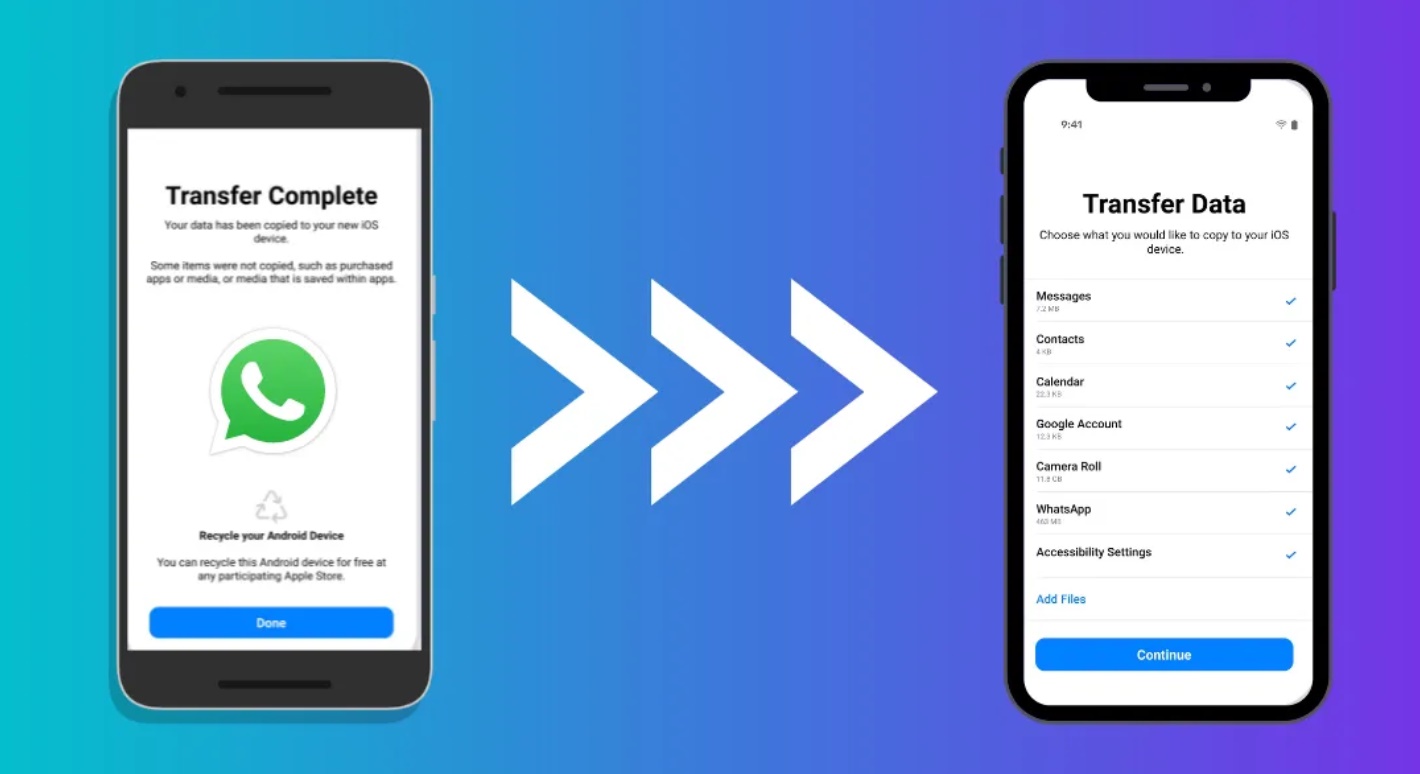
WhatsApp is one of the most popular apps today, and it is also true when sharing information. So, it is a matter of thinking about how to transfer all the data in case you change your smartphone. So don’t worry. Let’s check how to transfer all the data.
Many official systems or methods exist to transfer data from Android to iPhone. Today, we will discuss 3 ways to transfer data you can find on your smartphone. Please check the details.
First Method: Transfer WhatsApp messages to the new iPhone 12/13/14
- Step one: Connect your old smartphone and iPhone to the computer,
- Step two: download and Install the MobileTrans on your device, then select “WhatsApp Transfer” from the provided options to proceed.
- Step three: the apps automatically detect the connected devices and mark them as either source or destination. Next, click on the “Flip” button.
- Step Four: Click the “Start” button to allow the WhatsApp transfer process. It will also provide an option to choose whether to keep the existing data first.
- Step five: after completing the process, just a few minutes. You have to disconnect your phones until the process is completed.
Second Method: without PC, Transfer WhatsApp from Android to iPhone 14
If you want to transfer WhatsApp from Android to iPhone without the help of a computer. Then, you need to download an app from the Google Play Store called Mutsapper. See the description.
- Step one: first, download Mutsapperapps from Google Play. Find out the function to move your WhatsApp data from Android to iPhone.
- Step two: log in to your WhatsApp with your phone number.
- Step three: select one best Method to connect your smartphone to your iPhone. You can do that with or without a USB-C cable and authorize it.
- Step four: you can now start to transfer! Mutsapper will keep your WhatsApp backup first. After completing the backup, Click “Start” to transfer your WhatsApp and wait awhile.
Third Method: Reset iPhone to Factory Settings Process
According to this process, you must first reset your iPhone and remove all data to transfer WhatsApp messages. Then, keep your file back up across your iCloud and follow the steps below.
- Step one: Go to your iPhone’s “Settings” section and click on “General” settings. Then Click on the “Transfer or Reset iPhone” option on the second page.
- Step two: press the “Erase All Content and Settings” option on the following screen to see the “Erase this iPhone” screen. Click on “Continue” to proceed.
- Step three: enter your password and press the “Erase Now” option to confirm resetting your iPhone.After that, wait a minute for the backup to be uploaded to iCloud.