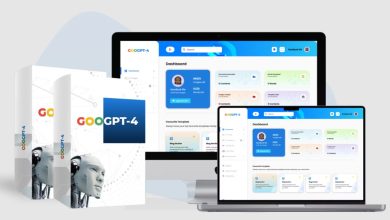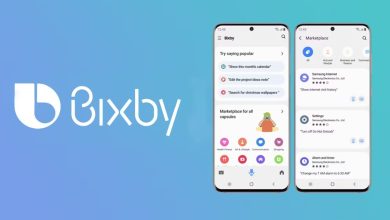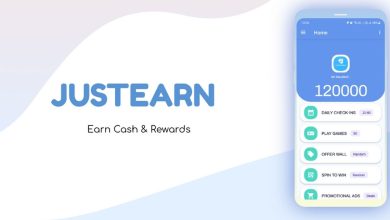Shopify Login 2024: A Step-By-Step Guide

There are different ways to log in to the Shopify admin page based on the type of device you use to log in to your Store. You can access your Shopify using your internet browser or log in using the Shopify app on a tablet or mobile. The Shopify app works with iOS, iPadOS and Android operating systems.
It’s important to note that to use Shopify, you must use an up-to-date web browser. If you are not using the latest version of your browser, you may not be able to access your Shopify admin or use all of its features. For best results, access Shopify using the latest version of Google Chrome.
How do I log in to my Shopify account on my desktop?
First, go to the Shopify login page.
Enter your email address associated with your Shopify account or use one of the login services to log in.
Enter your password, and then click Log In.
If two-step authentication is enabled on your Shopify account, enter the authentication code using your authentication method and click Log In. Select the Store you want to access if multiple Shopify stores are associated with your Shopify account.
How to log in to a Shopify account on an iPhone or Android mobile device?
Make sure you have the Shopify app installed on your mobile device.
After that, open your Shopify app and then tap on Login.
Tap Continue.
Enter your email address associated with your Shopify account or use one of the login services to log in.
Enter your password, and then tap Login.
If two-step authentication is enabled on your Shopify account, enter the authentication code using your authentication method and then tap Login. Select the Store you want to access if multiple Shopify stores are associated with your Shopify account.
Logging in to Multiple Shopify Accounts in the Mobile App
You can log into multiple accounts using a tablet or mobile device in the Shopify app if you need to. But you can only log into one account on a desktop device. You can only switch between different accounts. After logging in to the Switch Account, it becomes your active account.
To log into multiple accounts in the mobile app, follow the steps below:
- Once you’re logged into the Shopify app, tap Store.
- Tap the account name at the top of the screen.
- Press “Log in to existing store”.
- Enter the email address and password of the account you want to log into.
- And press “Log in”.
What has Shopify Banned?
Four Common Reasons That Ban Shopify E-Commerce Businesses Shopify strictly prohibits the sale of specific products or services. Such as illegal substances, weapons, counterfeit goods, or adult content. You must align offers with platform guidelines to avoid possible bans.
How to Logout Shopify Account?
For desktop
The easiest way to log out of your Shopify account is as follows:
- Go to your Shopify admin and select the store name in the top right corner.
- Tap Log Out.
For iPhone or Android Devices
Go to the Shopify app and tap the profile icon next to your store name.
- Select your account.
- Search at the bottom of the page and tap Log Out
- Click Log Out.
Final World
Shopify offers multiple convenient and easy methods for merchants to access online stores. Whether using emails, passwords, codes or even Google accounts, Shopify ensures flexibility and security in managing your e-commerce business. However, choose the method that suits you best today and keep your online venture thriving.