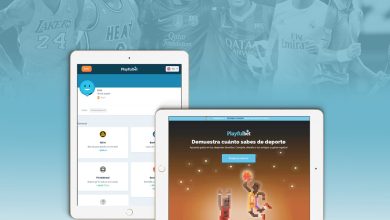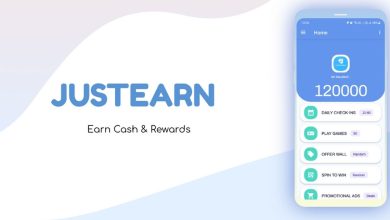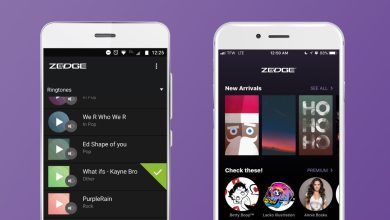Bixby App Guide 2024 | Voice Assistant For Android
 Samsung’s Bixby app voice assistant lets you control many of the company’s devices hands-free. In this app, voice commands, Bixby can send text messages, check the weather, call friends and family, launch apps, and control music playback.
Samsung’s Bixby app voice assistant lets you control many of the company’s devices hands-free. In this app, voice commands, Bixby can send text messages, check the weather, call friends and family, launch apps, and control music playback.
Samsung’s voice assistant can change brightness levels, toggle auto-rotate on and off, take selfies, play music on Spotify, reply to an email in Gmail, and more. You can also use Bixby routines, which trigger multiple actions at a prompt.
Bixby works with Samsung’s Smart Things platform so that you can control smart home devices with your voice. It lets you control basic system settings or send messages to friends and family. Another advantage the Bixby app has over Google Assistant 2 is that it supports on-device processing for many basic commands.
It allows the voice assistant to work offline without being connected to the Internet and process many daily commands. You must download an on-device Bixby package before enjoying this mode.
| Developer(s): | Samsung Electronics |
| Initial release | 21 April 2017: 6 years ago |
| OS | Android, Tizen, Windows, Wear OS |
| Predecessor | S Voice |
| Available in | 10 languages |
| Written in | Various, mostly JavaScript |
Bixby Voice
The “Hi, Bixby” command can only be used after setting up Bixby Voice. So, say “Hi, Bixby” a few times so the digital assistant recognizes your voice.
Bixby Vision
Bixby Vision is Samsung’s take on Google Lens. The feature lets you point the camera at an object to get more information about it. Likewise, you can use Bixby Vision to copy text from it, translate languages in real time, identify objects, or scan text for reading.
Bixby Command
Samsung offers Google Assistant routines like Bixby commands with its digital assistant. The feature can automate specific tasks on your phone based on a single command.
How to Set Up the Bixby App?
- First, press the Bixby button on the Home screen or swipe left to right to display.
- Then, press the top right from the ‘Welcome to Bixby’ screen to select a language. Tap Sign in to your Samsung account to activate it.
- Of course, enter the appropriate information from the ‘Samsung Account’ screen and tap Sign In.
- ‘Welcome to the new Bixby’ screen. Make sure the email address you use here is correct and yours. Tap where there will be an arrow icon.
- You will be prompted to continue, review the terms and conditions, and tap the arrow icon.
- Review the information from the ‘Teach me your voice’ screen, then tap the arrow icon.
- Say “Hi, Bixby” until your voice is successfully captured five times.
- You can talk to me anytime’ screen; tap on the checkmark icon.
Which Devices Does the Bixby App Support?
All mid-range and flagship Samsung Galaxy phones and tablets launched in 2017 come with Bixby pre-installed. In addition to smartphones and tablets, Bixby is available on Samsung’s smart TVs, Galaxy Home smart speakers, Family Hub 2.0 bespoke refrigerators and Galaxy smartwatches. This is the only voice assistant available on non-mobile devices.
Bixby is disabled by default on newer devices like the Samsung Galaxy S24. You must activate Voice Assistant before using it: the Galaxy S8, Note 8, S9, and S10 series have a dedicated Bixby button. However, Samsung has removed the button on the new device and combined its functionality with the power button.