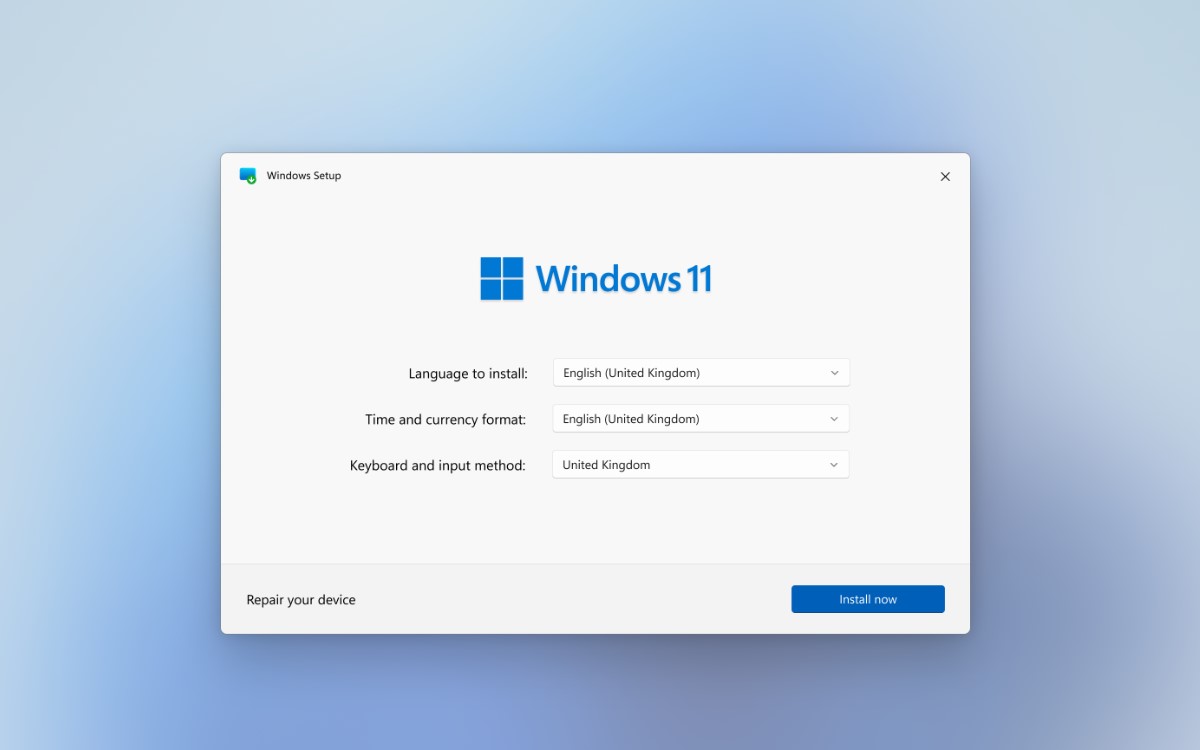
How do you install Windows 11 ISO on your device for free? The Apple silicone chips (M1 and M2) are pretty excellent in terms of productivity and battery life when running macOS Monterey as well as macOS Ventura. Apple has not only cleaned the hardware but also enhanced the operating system.
As impressive as it appears, macOS is not the answer for everything; there are times and locations when a Windows operating system is required in addition to the Apple hardware Mac that you are using. Aside from utilizing a Windows operating system on Intel-based Macs, the macOS was and still is rather simple. However, for Apple chips, it is not as simple as it appears; in fact, it is not even able to install a Windows operating system in addition to macOS.
Install Windows 11 on the M2 Mac
Indeed, Boot Camp is no longer available on M2 and M1 Macs, and you can no longer use Windows directly on your machine. However, there is a method using the Windows operating system on your Mac; the solution is a virtualization application. Virtualization is an excellent way to run any operating system on your computer.
Because it is a software platform, it will virtually use the capabilities of your computer to install and test the many systems that you are attempting to use. Apple, like Microsoft, does not have virtualization software, but third-party firms have developed virtual machine apps that you can use to evaluate Windows 11 straight on your M2 Mac.
The Process of Installing Windows 11 ISO File
If you wish to install Windows 11 on your Mac, we teach you how to do so easily, including on M1 and M2 Macs. Currently, Mac allows users to run Windows on a Mac using a variety of alternative options, but due to Windows 11’s requirement for a hardware TPM module, only Parallels enables you to install Windows 11 on a Mac. This is compatible with both Intel and the most recent Apple Silicon M1 and M2 Macs, as well as the current version of macOS Monterey.
Install Windows 11 on Mac
The requirements for operating Windows 11 on a Mac are slightly more difficult than those for installing Windows 10 on a Mac. It’s because Windows 11 requires Trusted Platform Module (TPM) 2.0 capability. TPM 2.0 is embedded into a computer’s motherboard to safeguard the security of the operating system.
Unfortunately, neither Intel nor M1 or M2 Macs include a TPM on the motherboard. Indeed, many Windows PCs made before 2014 lack a TPM and will be unable to run Windows 11. Furthermore, some Intel Macs have a TPM embedded into the CPU, which theoretically allows those Macs to support Windows 11 physically.
Installing Windows 11 on Mac M2
- To begin, you’ll need to have at least 64GB of free space on your Mac starting disk to install Windows 11.
- This is the minimal minimum. However, we strongly advise at most 128GB of free storage space, as automatic Updates will soon deplete it.
- The Windows 11 download is approximately 5GB in size, so if you are running dangerously low on disk space, you may have to reclaim more hard drive space on your Mac to download it.
- If you are unable or unwilling to erase anything from your Mac hard drive, you should purchase an external drive to transfer files from your Mac and free up space on your Mac.
- For both Intel and M1/M2 Macs, install Windows 11 by following these instructions.
Install Win 11 Parallels for Mac After Downloading it.
- Windows 11 is now automatically downloaded and installed by the most recent version of Parallels 17, which makes it exceedingly simple to install Windows 11 on any Mac, including Intel and M1/M2 Macs.
- When you select Install Windows, Parallels will instantly download and install Windows 11 on your Mac once you click Continue.
- You must be running Parallels 17.1.1 or later if you’re not seeing the ability to install Windows 11 instantly.
- In this situation, you have two options: either upgrade Parallels to the most recent version or choose Windows 11 (multi-edition ISO) from the Windows 11 download page to get a free ISO image of Windows 11 for your Mac from Microsoft.
How to install Windows 11 ISO on Any Device:
First, download the ISO file to your device and Visit the Windows 11 product download page. Create a Windows 11 installation media link for installation and click Download now. The download for the Media Creation Tool will begin. Once the tool has finished downloading, double-click on your downloaded file and continue it.