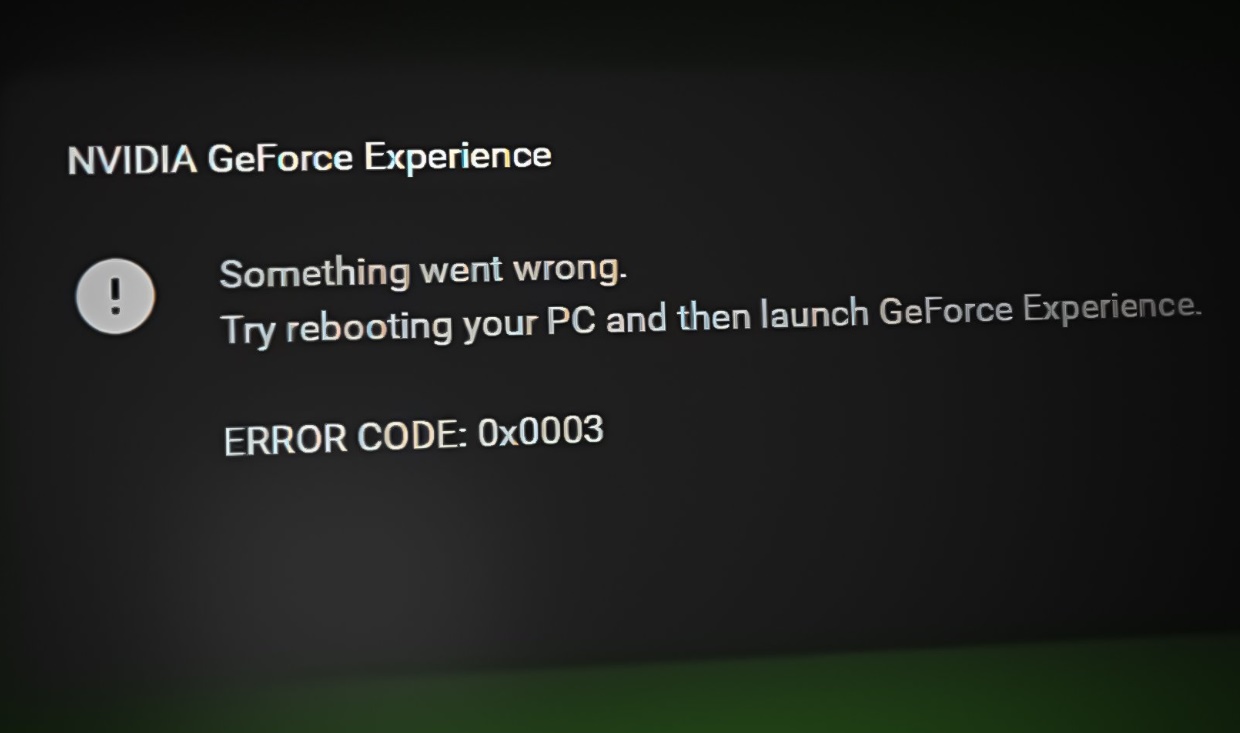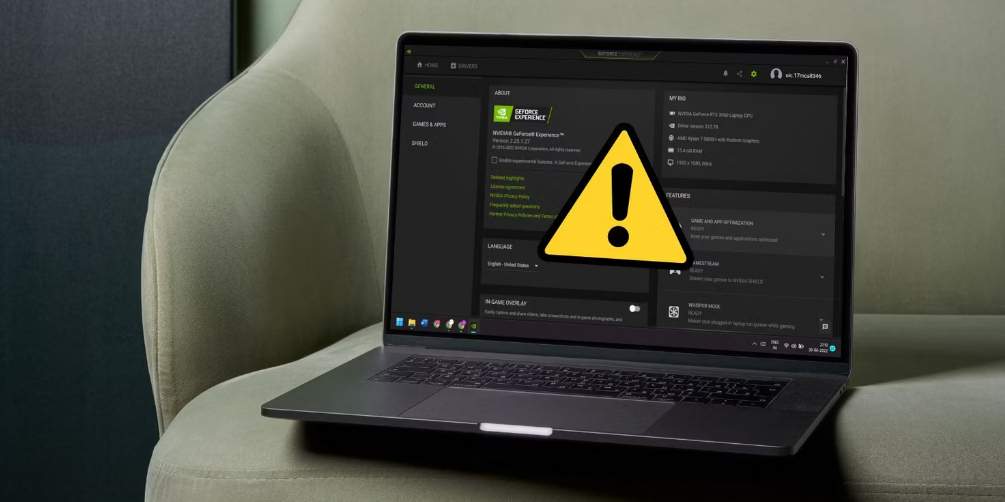
How To Fix GeForce Error Code 0X0003 on Windows 11 & Causes – doesn’t provide much information about what went wrong. Fortunately, repairing it on Windows is simple. Nvidia GeForce Experience is a useful GPU utility, but it is not without flaws. In some cases, these issues prevent the app from running, preventing you from taking advantage of all of the GeForce Experience’s features. The GeForce Error Code 0X0003, for example, is a common error that prevents the app from launching. Fortunately, the fixes are simple to implement. Here are some of the most common causes of the error code 0X0003, as well as how to resolve it.
What Causes & How To Fix GeForce Error Code 0X0003
Here are a few possible causes for the GeForce Error Code 0X0003:
- The Nvidia Telemetry Container is not authorized to interact with the desktop.
- A recent Windows OS update has conflicted with your GPU driver.
- The critical Nvidia Services are not active in the background.
- Your GPU drivers are either corrupted or out of date.
- Your network adapter has encountered a problem.
- Now that we’ve identified the causes, it’s time to tackle the solutions.
-
Relaunch Nvidia Services
The error code may appear if one or more critical Nvidia services become unresponsive. If this occurs, you will need to restart the services to get things back to normal manually.
To restart the Nvidia services, do the following:
- To open the Run command box, press Win + R. In the text input area, type services. MSC and press Enter.
- The Windows User Account Control (UAC) dialog box will appear. To open the Services window, click OK.
- Now, scroll down and look for any services that include the word “Nvidia.”
- Select Restart from the context menu when you right-click on any of the services.
- Repeat this procedure for all Nvidia services, including the Nvidia Display Service, the Nvidia Local System Container, and the Nvidia Network Service Container.
- Relaunch the GeForce Experience app to see if the error remains.
-
Grant the Nvidia Telemetry Service access to the desktop.
The Nvidia Telemetry service records and transmits information about your system to Nvidia’s servers. It’s a useful feature that ensures your PC works properly with Nvidia’s drivers and updates; still, if the Nvidia Telemetry service is unable to interact with the desktop, a 0x0003 error may occur.
The Nvidia Telemetry service has been bundled with other Nvidia container services over time. As a result, this fix is only useful if you are running an extremely old version of Nvidia GeForce Experience prior to this change.
Perform the following steps to allow the Nvidia Telemetry service to interact with the desktop:
- To open the Run command box, press Win + R. In the text input area, type services.MSC and press the enter key.
- UAC will appear. To open the Services window, click OK.
- Now, scroll down and right-click on Nvidia Telemetry services.
- From the context menu, choose Properties.
- Now, navigate to the LogOn tab. Select the radio button for The Local System Account.
- Check the Allow service interaction with the desktop box. Click the Apply button, followed by the OK button.
- To check for errors, restart your system and relaunch the GeForce Experience app.
-
Factory Reset the Network Adapter
The Nvidia GeForce Experience app communicates with Nvidia servers via an internet connection. The network adapter may occasionally experience a glitch and must be reset. After that, you should no longer see the 0x0003 error code.
Repeat the following steps to reset the network adapter:
- To open the Run command box, press Win + R. In the text input area, type cmd and then press the enter key.
- UAC will appear and prompt you to grant permissions. To start the CMD, click OK.
- Now, type net Winsock reset and hit the enter key.
- Exit the command prompt windows once the command has completed execution.
- Restart your computer now. Start Nvidia GeForce Experience and see if you receive the same error.
-
Install the most recent Nvidia GPU drivers.
Outdated GPU drivers can cause a variety of issues. If you have a habit of not updating your drivers, try updating your Nvidia GPU drivers to the most recent version and see if that resolves the error message.
To update your GPU driver, perform the following steps:
- To open the Run command box, press Win + R. To launch the device manager, type devmgmt. Msc and press the enter key.
- Scroll down to the Display Adapters section. To expand the section, click the arrow icon.
- Now, right-click on the name of your Nvidia GPU and select Properties. There will frequently be two GPUs – discrete and integrated.
- From the context menu, choose Update Driver. Then, select the option to search for drivers automatically.
- Allow it to locate and install the most recent drivers on your system.
- Restart the computer. Start GeForce Experience to see if it detects the same error.
-
Reinstall all Nvidia components
If updating the Nvidia GPU drivers does not resolve the issue, consider a full reinstall. This will entail uninstalling and reinstalling all Nvidia drivers. If your GPU drivers are corrupt and need to be repaired, this method can help.
To reinstall Nvidia components on your system, perform the following steps:
- To open the Run command box, press Win + R. They enter app wiz. Cpl into the address bar.
- The window Programs and Features will appear. Scroll down the list of installed programs to find all Nvidia-related programs.
- Right-click any Nvidia program and choose Uninstall/Change.
- Windows UAC will appear and ask you to confirm your choice. Click OK to proceed with the uninstallation. To uninstall the program, follow the on-screen instructions.
- Repeat the preceding steps for each Nvidia component installed on your system. After that, restart your system.
- Now, launch any browser and navigate to Nvidia’s official driver download page.
- The driver downloads section will request information such as your GPU type, name, and Windows OS version. Enter the necessary information, then search for and download the appropriate game-ready driver.
- Install the drivers with administrator privileges once the download is complete. Check the option to Perform a clean installation.
- Close the setup window once the installation is complete. Then, launch your web browser and navigate to the Nvidia GeForce Experience download page.
- Install the app after downloading it. Log in with your Nvidia account and see if the error reappears.
No longer 0x0003 GeForce Error Code
Nvidia GeForce Experience is an excellent resource for gamers and streamers. However, if the app fails to launch, the game recording and streaming plans may be jeopardized. Start by restarting the Nvidia services method. Then, enable Nvidia Telemetry services and reset the network adapter. If that doesn’t work, you can try updating your system’s GPU drivers. Finally, a complete reinstall will undoubtedly resolve the issue.
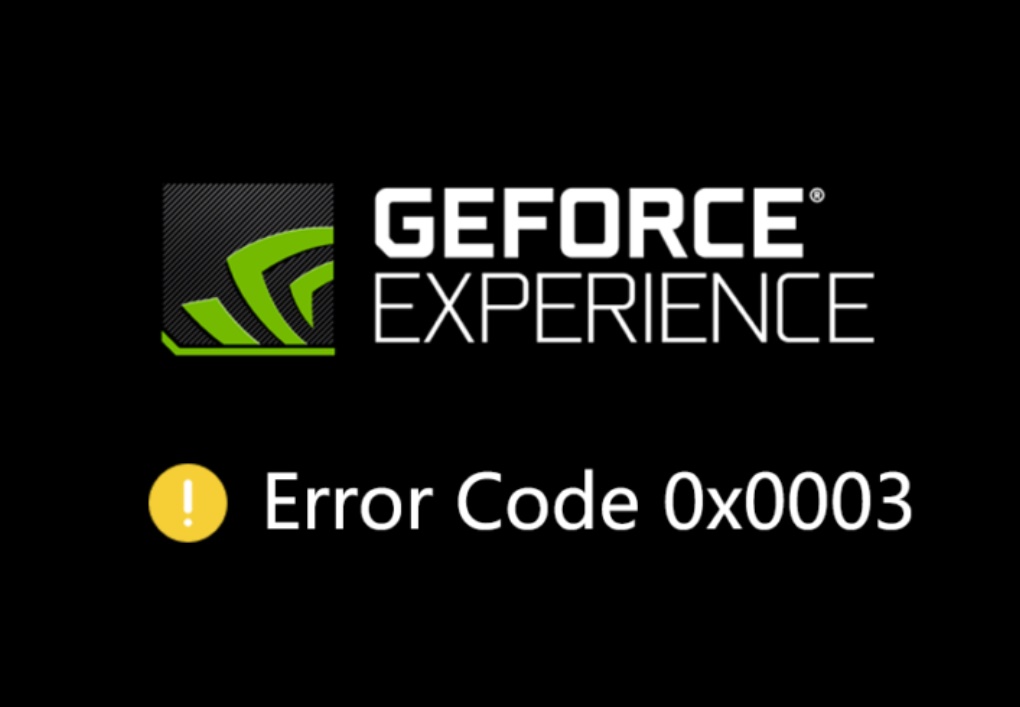
Finally, thanks for sticking with us this long. If you have any theory about How To Fix GeForce Error Code 0X0003 2024: GeForce Experience & Causes. Then let us know your valuable theory in the comments below.