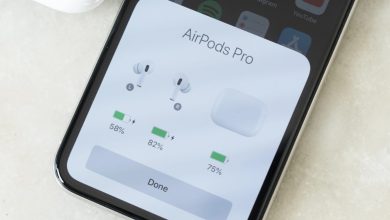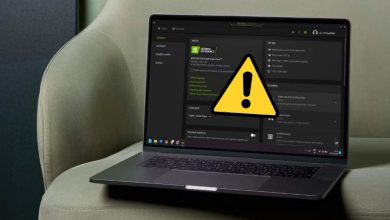How to Upgrade Windows 11 Home to Pro Free 2024 & Setting System?

Upgrade Windows 11 Home to Pro Free 2024: the next version of Windows, known as Windows 11, is already available and will be offered in a number of editions. Similar to Windows 10, Windows 11 offers a number of editions, and each edition has a unique set of features that help the operating system better suit the needs of its various customers. Generally speaking, Windows 11 Home and Windows 11 Pro are the two editions that are most widely available. Though the majority of laptops ship with the Home edition, Windows 11 Pro is the version with the most features. Customers must update from the Home to the Pro edition to get those features.
Reasons to upgrade to the Pro version:
As previously discussed, Windows 11 Pro has several functionalities that are unavailable in the Home edition. The Pro edition’s capabilities are more suited to professionals and PCs that are administered by businesses, as the name would imply. There are still good reasons to want it, though.
- BitLocker encryption, which helps shield your PC’s data from outside threats, is one of the Pro-only features. If you are concerned about data privacy and security, encryption ensures that only you have access to your data.
- Virtualization using Hyper-V is also supported. By using virtual machines, you may test certain settings or harmful applications without endangering your host PC. Upgrade Windows 11 Home to Pro Free
- The capacity to join Azure Active Directory or a business domain is one of the Pro’s more specialized capabilities. You might also enjoy the fact that Windows 11 Pro can be installed right away with a local account, even if Windows 11 Home also allows for this with a little bit of ingenuity.
- Support for Remote Desktops is yet another unique feature. This allows you to connect to and operate your PC remotely from any location, which is quite helpful for PCs you leave at the workplace, for instance.
Check Upgrade Windows 11 Home to Pro Free Edition:
To identify the edition you’re using and the status of your activation:
- Select Start > Settings > System > Activation.
- Your edition Home or Pro is shown at the top of the activation page. Under the Activation status, you can also check if you have been activated.
Steps to Upgrade Windows 11 Home to Pro:
The following are the steps to take if you’re determined to upgrade from Windows 11 Home to Pro:
Select Activation in the Settings app.
- To view your options, expand the section under “Upgrade your edition of Windows.” Click Open Store to purchase an upgrade to Windows 11 Pro.
- The Home and Pro editions of Windows will be compared in terms of features, and you can choose to upgrade.
- To purchase a new license, click Buy. The update for Windows 11 Home should cost $99 to purchase
- If you haven’t already, you must enter your password and billing information.
- Your PC must restart for the new features to work once you purchase and install the upgrade. Click Change next to Change product key if you already have a Windows 11 Pro product key.
- Before entering your Windows 11 Pro product key, you will be prompted to execute the program with administrator privileges.
- You must restart your computer to make the Pro features available after the key has been verified.
You don’t need to reinstall Windows or perform anything else in order to upgrade because Windows 11 Home and Pro are essentially built on the same installation files. Your version of Windows will be configured with just a restart, so the next time you operate your computer, everything will be set.