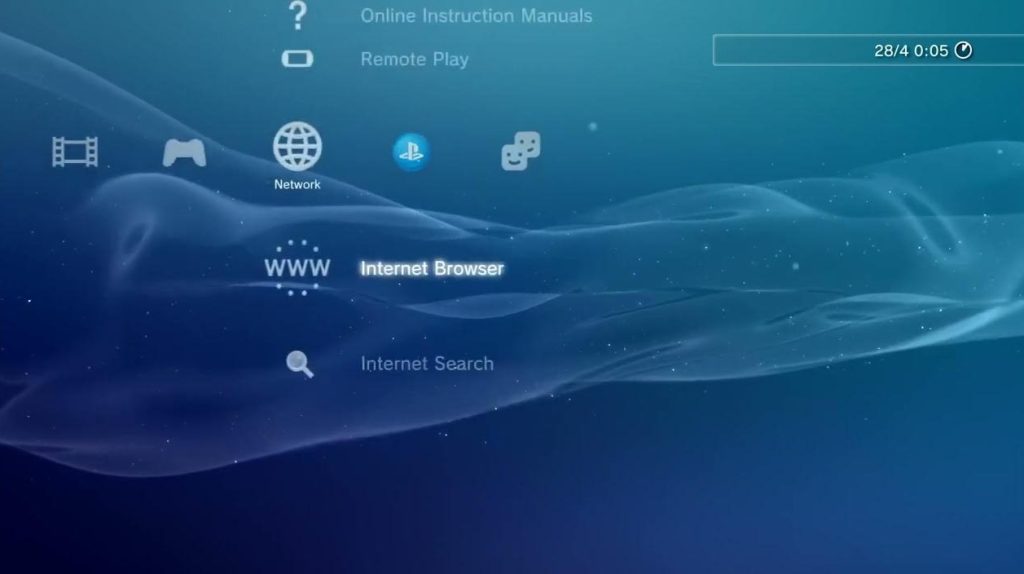The PS3 Firmware refers to the software system that operates the PlayStation 3 (PS3) gaming console, developed by Sony. Firmware is a type of low-level software that controls the hardware of the console and provides the necessary environment for games and applications to run. Here’s a detailed overview of what PS3 firmware is and what it does:
The PS3 Firmware refers to the software system that operates the PlayStation 3 (PS3) gaming console, developed by Sony. Firmware is a type of low-level software that controls the hardware of the console and provides the necessary environment for games and applications to run. Here’s a detailed overview of what PS3 firmware is and what it does:
How to Use PS3 Firmware?
Using PS3 firmware typically involves keeping your PlayStation 3 console up-to-date by installing the latest firmware updates. Firmware updates ensure your console runs smoothly, has the latest features, and is protected from security vulnerabilities. Here’s how you can use PS3 firmware:
PS3 Firmware RPCS3
PS3 Firmware 4.91 download
PS3 firmware 4.90 download
PS3 system software update 4.89 download
PS3 system software update 4.88 download
PS3 Update File
1. Check Your Current Firmware Version
- Steps:
- Turn on your PS3 and go to the Settings menu on the XrossMediaBar (XMB).
- Scroll down to System Settings and select it.
- Choose System Information. Here, you’ll see the current firmware version installed on your PS3.
2. Update PS3 Firmware via the Internet
The easiest way to update your PS3 firmware is through the console itself, provided you have an internet connection.
- Steps:
- Go to the Settings menu on the XMB.
- Scroll down and select System Update.
- Choose Update via Internet.
- The PS3 will search for the latest firmware version online. If a new version is available, follow the on-screen instructions to download and install it.
- Once the update is downloaded, the PS3 will automatically restart and install the new firmware. Do not turn off the console during this process.
3. Update PS3 Firmware via USB Storage Device
If your PS3 is not connected to the internet, you can update the firmware using a USB drive.
- Steps:
- Download the Firmware:
- On a computer, go to the official PlayStation website and download the latest PS3 firmware.
- The file will be named something like
PS3UPDAT.PUP.
- Prepare the USB Drive:
- Format a USB drive to FAT32.
- Create a folder named PS3 at the root of the USB drive.
- Inside the PS3 folder, create another folder named UPDATE.
- Place the downloaded firmware file (
PS3UPDAT.PUP) inside the UPDATE folder.
- Install the Firmware on PS3:
- Insert the USB drive into one of the PS3’s USB ports.
- Go to Settings on the XMB, then select System Update.
- Choose Update via Storage Media.
- The PS3 will detect the update file on the USB drive. Follow the on-screen instructions to install the update.
- The PS3 will restart and install the firmware. Again, do not turn off the console during the installation process.
- Download the Firmware:
4. Update PS3 Firmware via Disc
Some game discs come with firmware updates included. If you insert a disc that contains a firmware update newer than what is installed on your console, the PS3 will prompt you to install the update before playing the game.
- Steps:
- Insert the game disc into the PS3.
- If the disc contains a firmware update, you will be prompted to install it.
- Follow the on-screen instructions to complete the update.
5. Reinstall PS3 Firmware (If Needed)
If your PS3 firmware becomes corrupted or you experience issues, you may need to reinstall the firmware.
- Steps:
- Follow the same steps as updating via USB storage, but when in Safe Mode.
- To access Safe Mode, turn off the PS3, then press and hold the power button until the console turns on and off again.
- Release the button, then press and hold it again until you hear two beeps.
- Connect your controller via USB and select System Update in Safe Mode.
- Install the firmware from the USB drive as described above.
6. Restoring or Resetting the System
If your PS3 has severe issues and a firmware reinstall doesn’t help, you might need to restore the system settings or format the hard drive via Safe Mode.
- Steps:
- Enter Safe Mode as described above.
- You can choose options like Restore Default Settings or Restore File System to troubleshoot problems.
- If necessary, use the Format Hard Drive option, but remember this will erase all data on the drive.